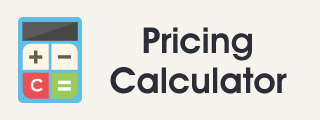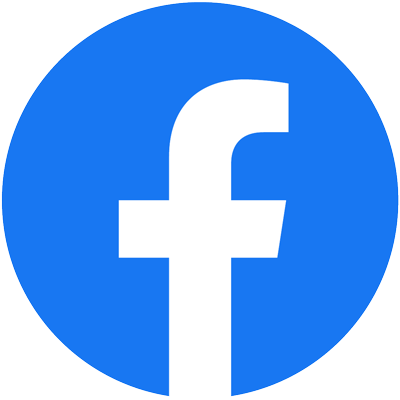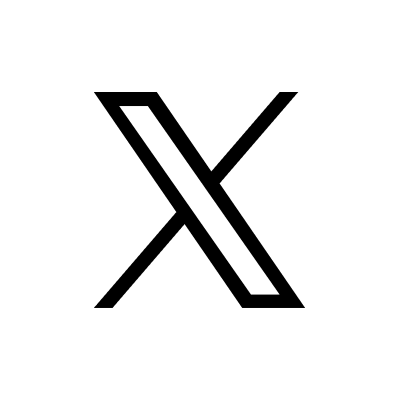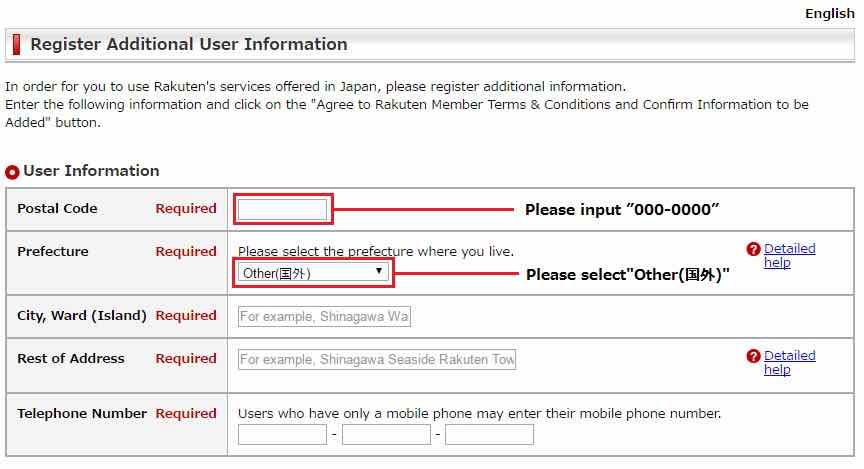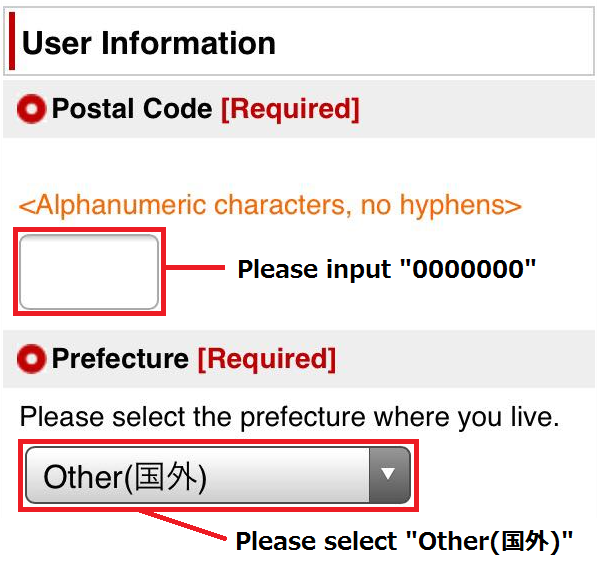Regarding changes in order details mid-transaction
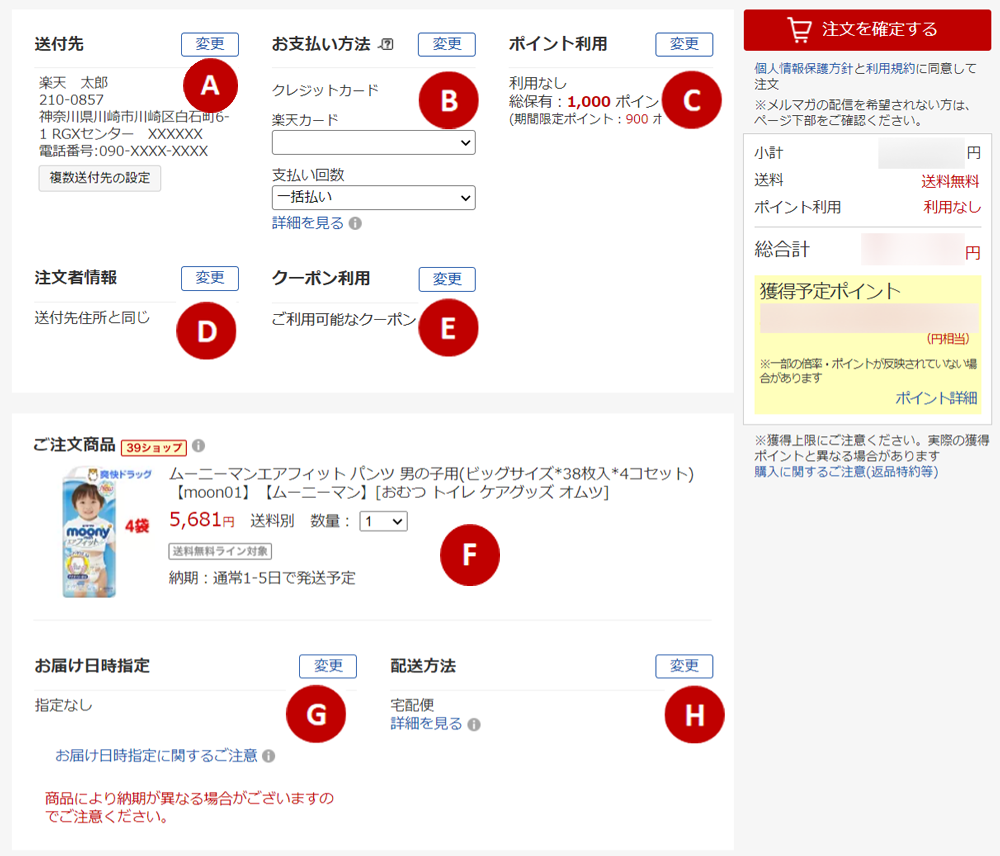
Please review each item on the left.
To make changes, click "変更(Change)" for each item you want to change.
AChange Shipping Address

Select the shipping address from the list of addresses.
To add a new shipping address, click the "別の送付先に送る(send to a different address)" button.
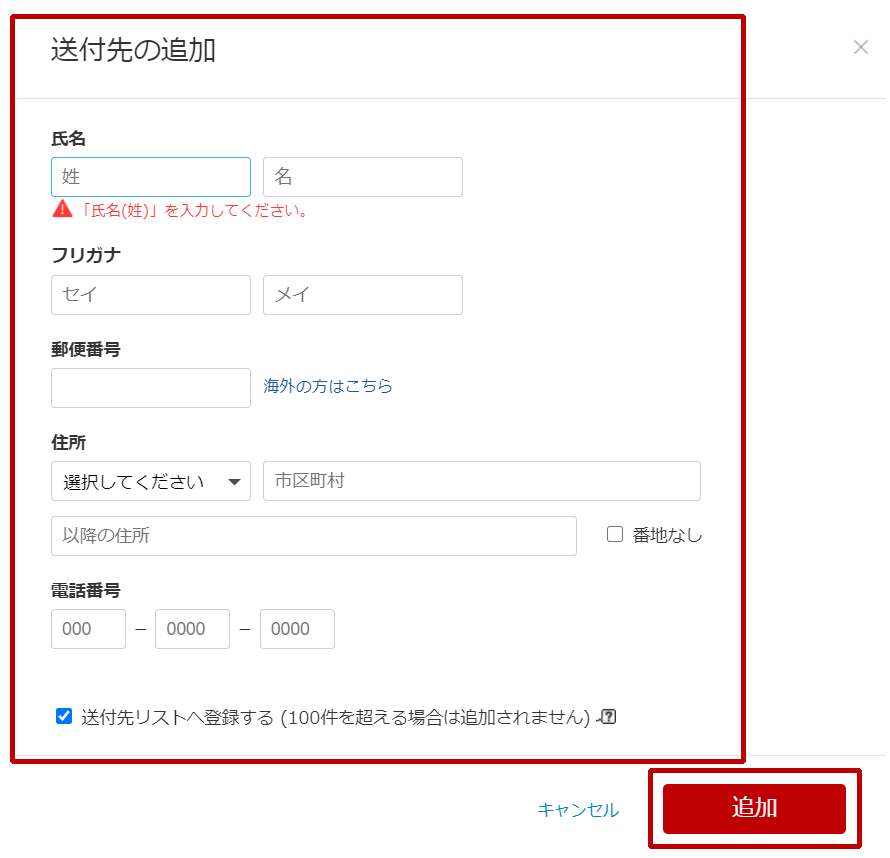
If you have clicked the "別の送付先に送る(send to a different address)" button, enter the new shipping address information and click the "追加(Add)" button.
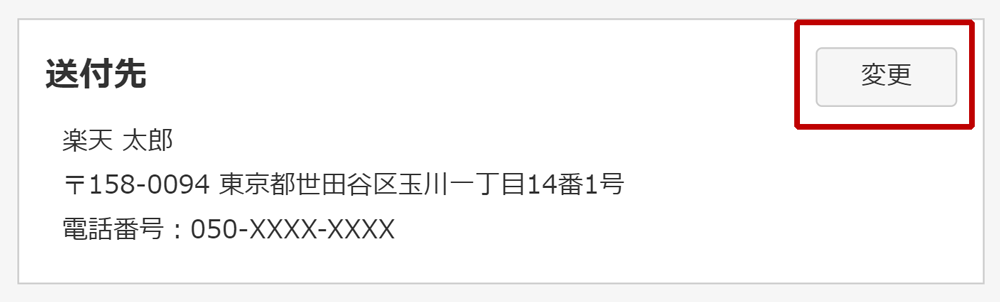
The shipping address can be changed by tapping the "変更(change)" button.
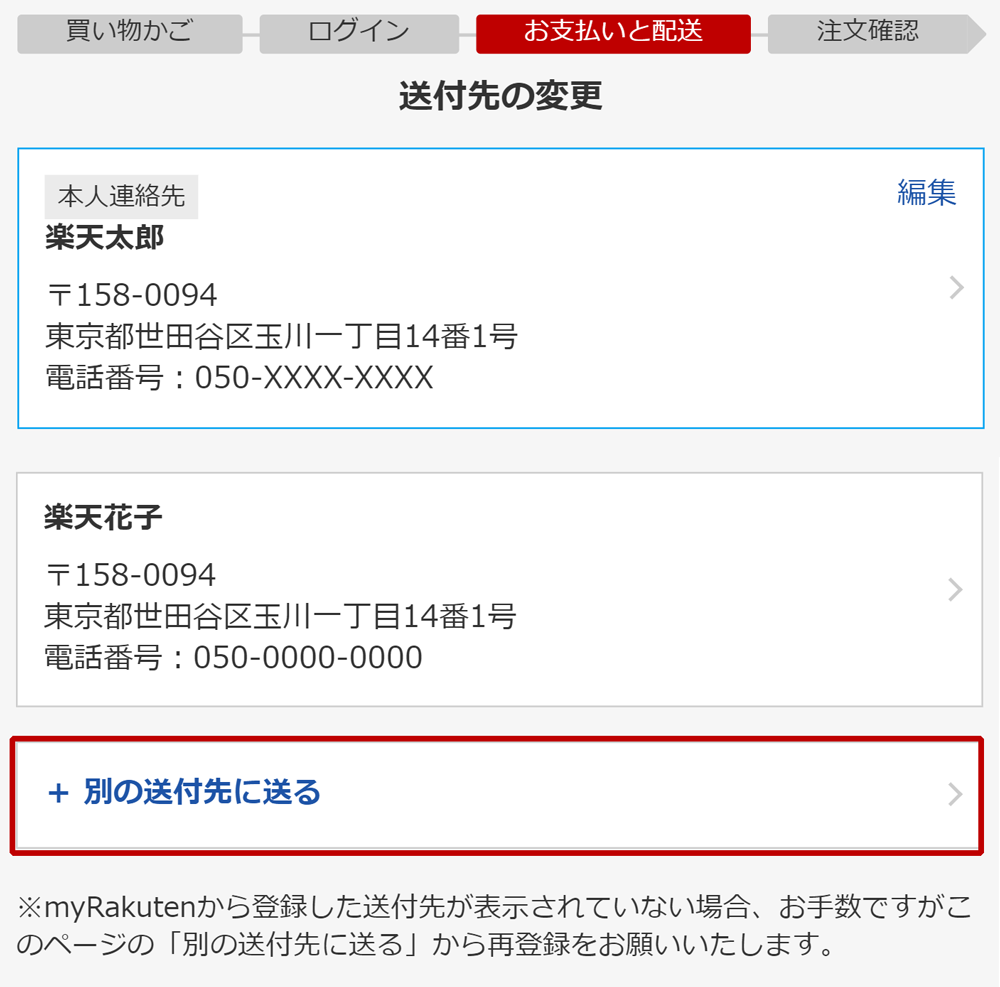
Select the shipping address from the list of addresses.
To add a new shipping address, tap the "別の送付先に送る(send to a different address)" button.
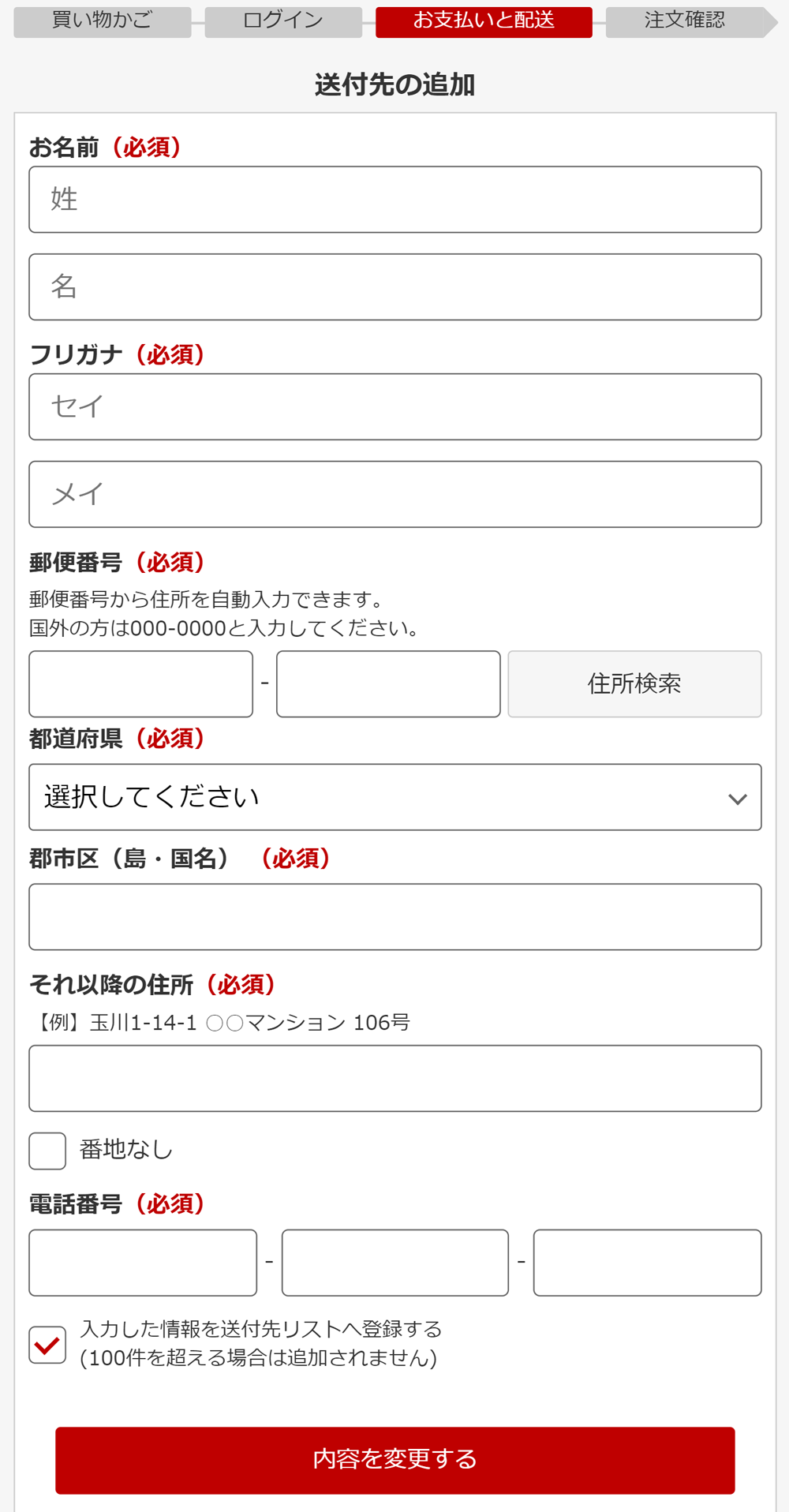
If you have tapped the "別の送付先に送る(send to a different address)" button, enter the new shipping address information and tap the "内容を変更する(change details)" button.
BChange the payment method
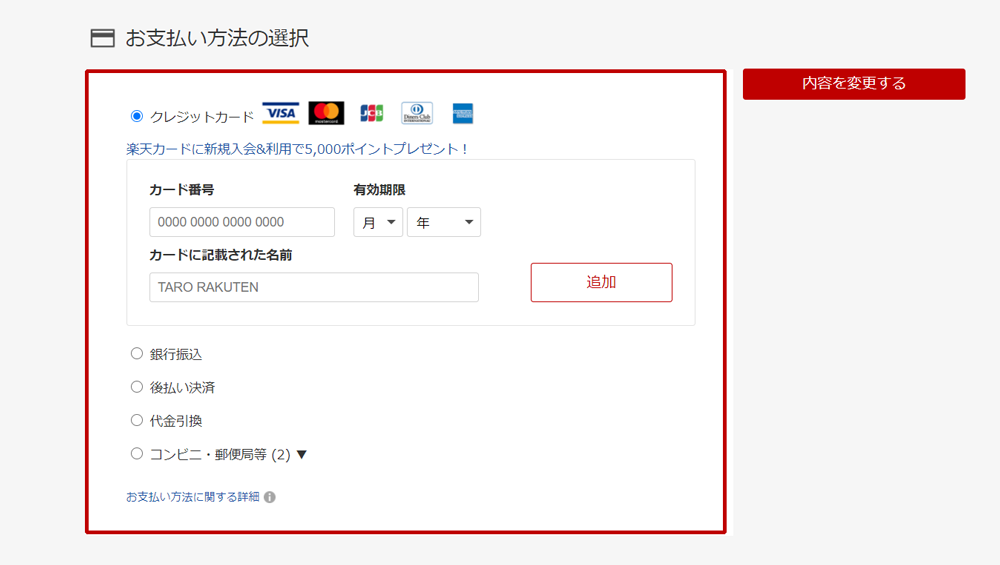
From this screen, you can change your payment method.
You can make changes such as the credit card used, payment frequency, or select another payment other than a credit card.
*What can be selected will vary according to the store.
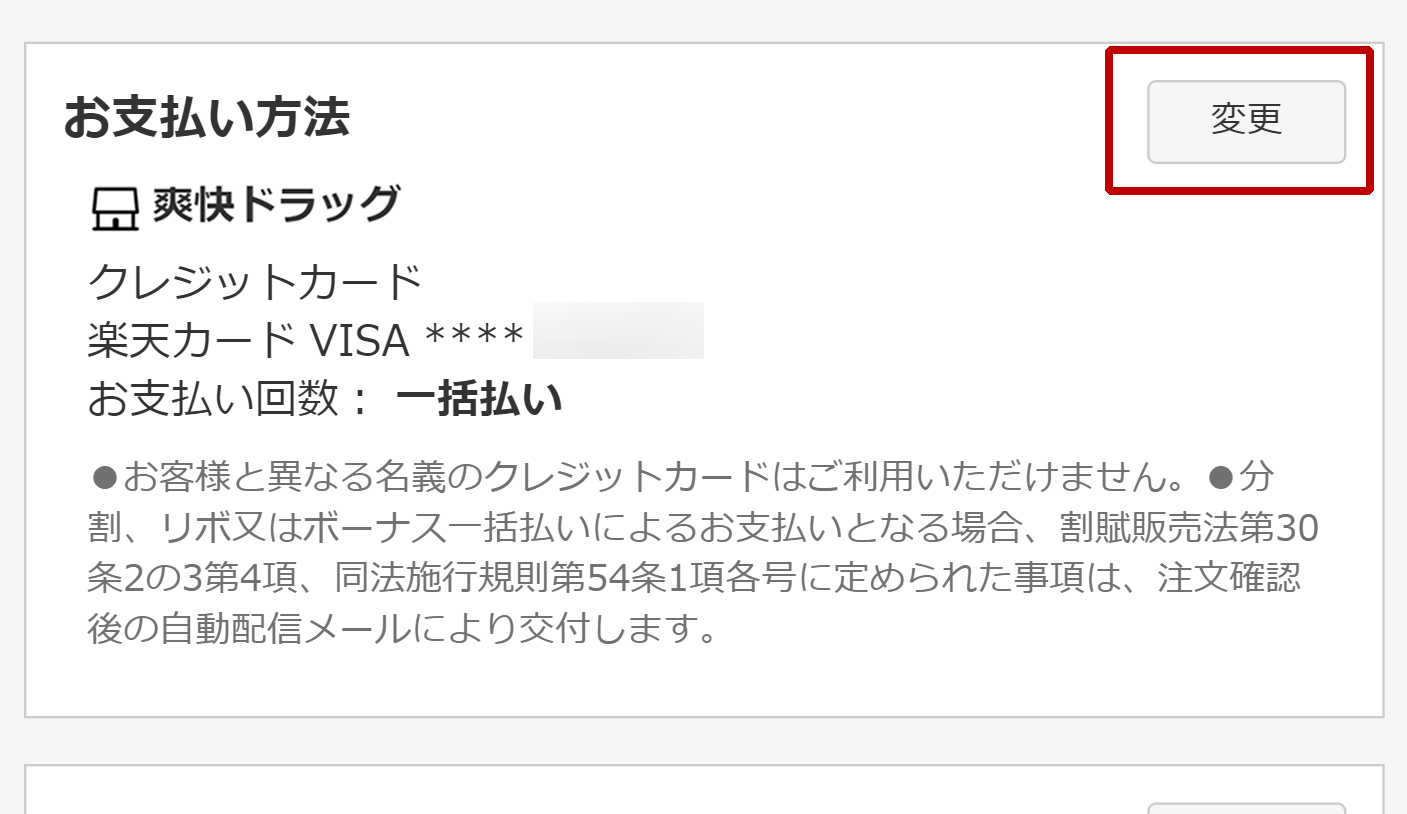
You can change the payment method by tapping the "変更(change)" button.
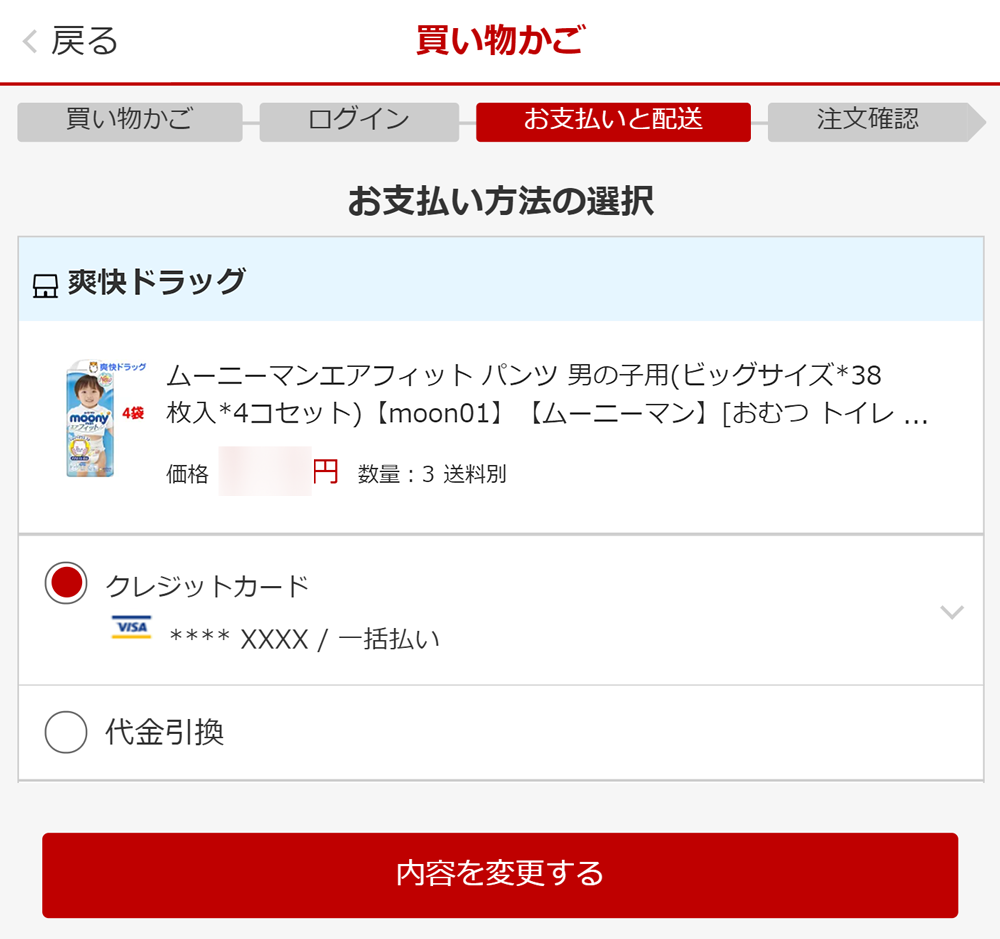
You can make changes such as the credit card used, payment frequency, or select another payment other than a credit card.
*What can be selected will vary according to the store.
CChange the number of points used
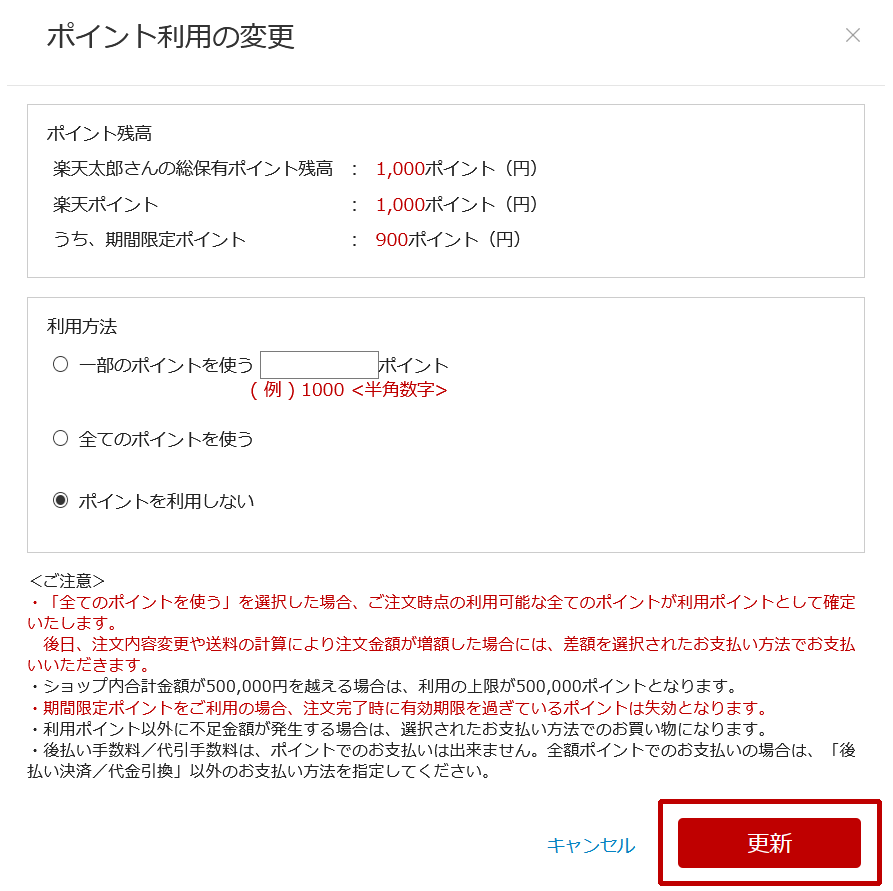
If you have eligible points available, you can change the number of points used by clicking the "変更(change)" button next to the number of points.
・”一部のポイントを使う”
You can use part of your available point balance (or total point balance)
・”全てのポイントを使う”
You can make a full payment using your available point balance (or total point balance). (For the amount of purchase)
・”ポイントを利用しない”
Do not use any points
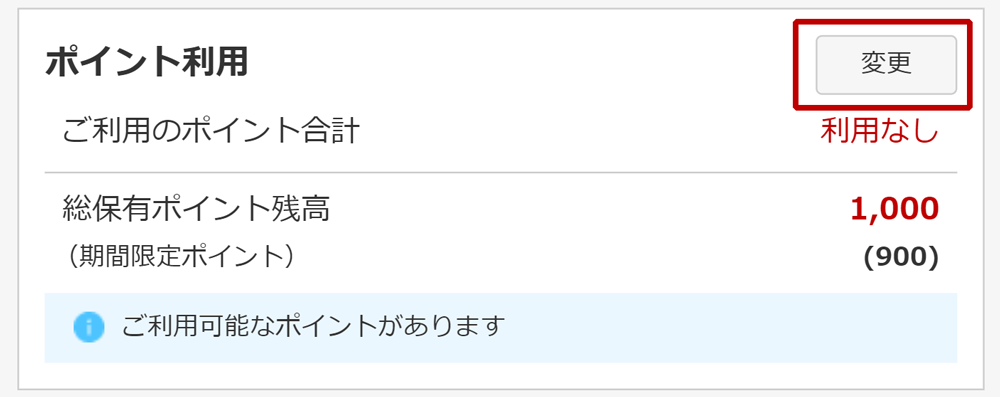
If you have eligible points available, you can change the number of points used by tapping the "変更(change)" button next to the number of points.
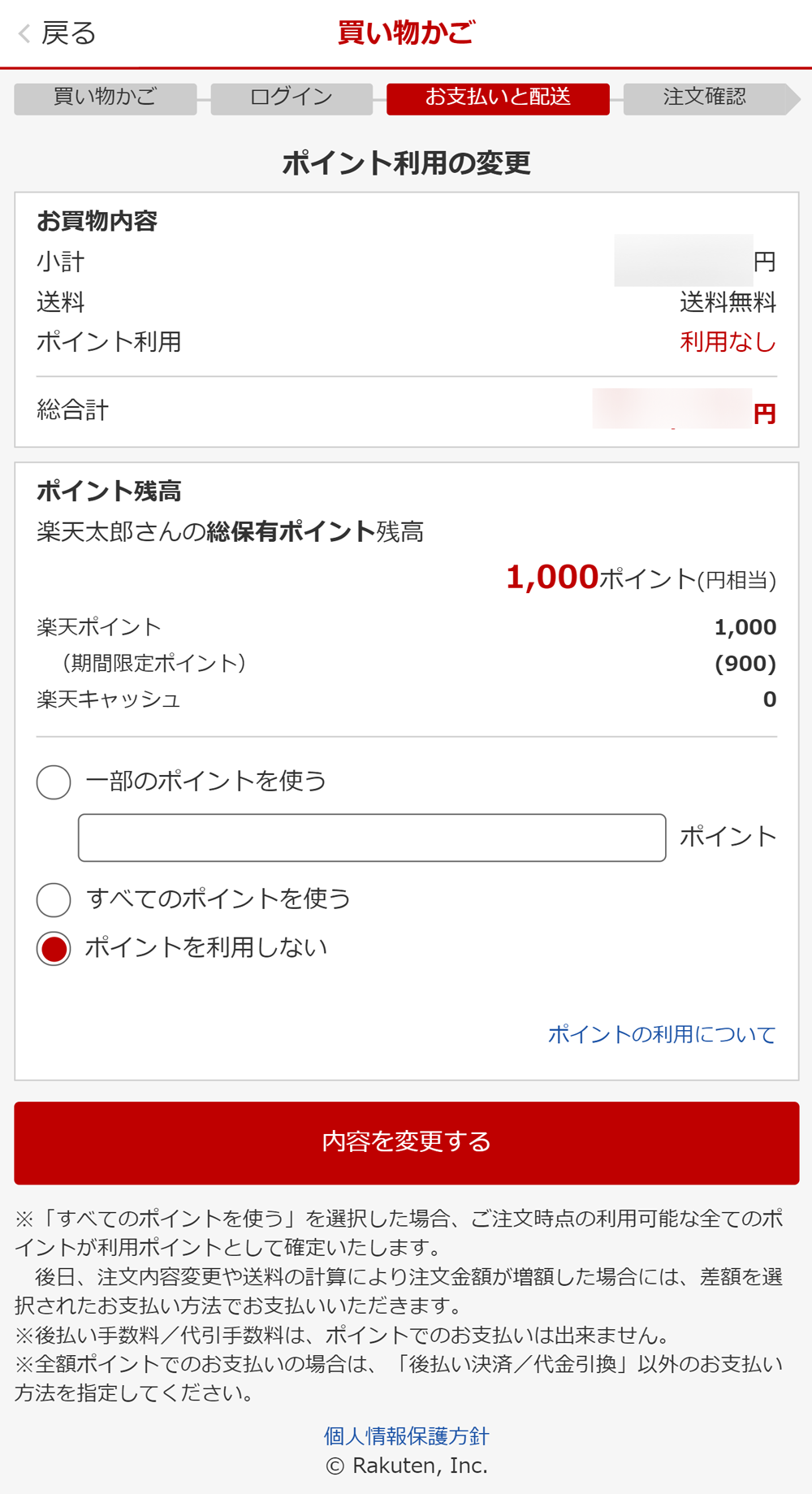
・”一部のポイントを使う”
You can use part of your available point balance (or total point balance)
・”全てのポイントを使う”
You can make a full payment using your available point balance (or total point balance). (For the amount of purchase)
・”ポイントを利用しない”
Do not use any points
DChange Orderer's Information
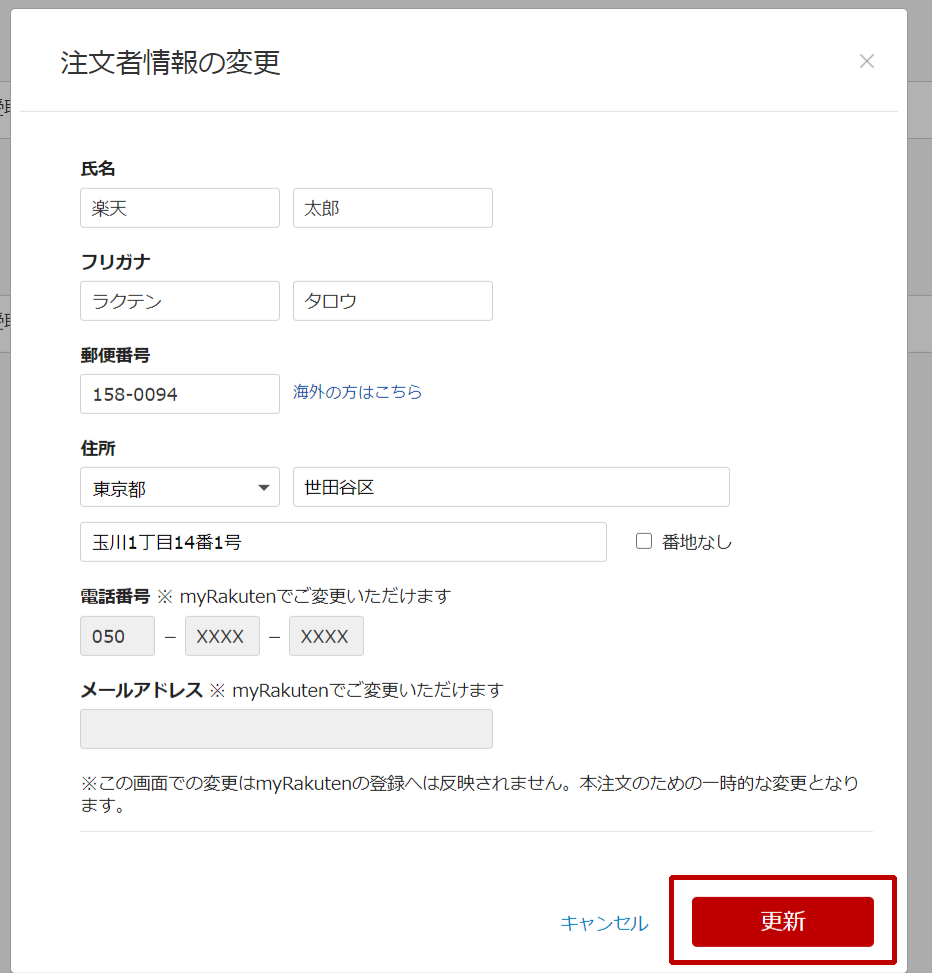
You can change the orderer's information on this screen.
*Changes made here will not affect your Rakuten account information.
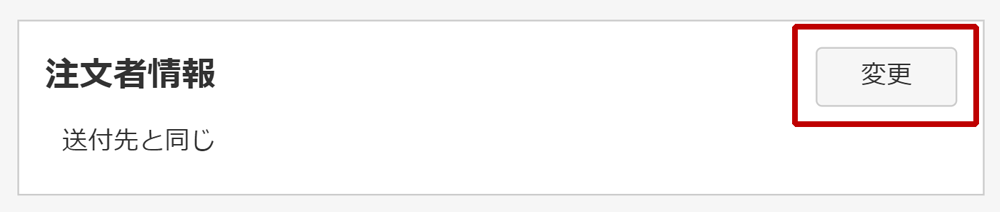
Tap "変更(Change)" to change the orderer's information.
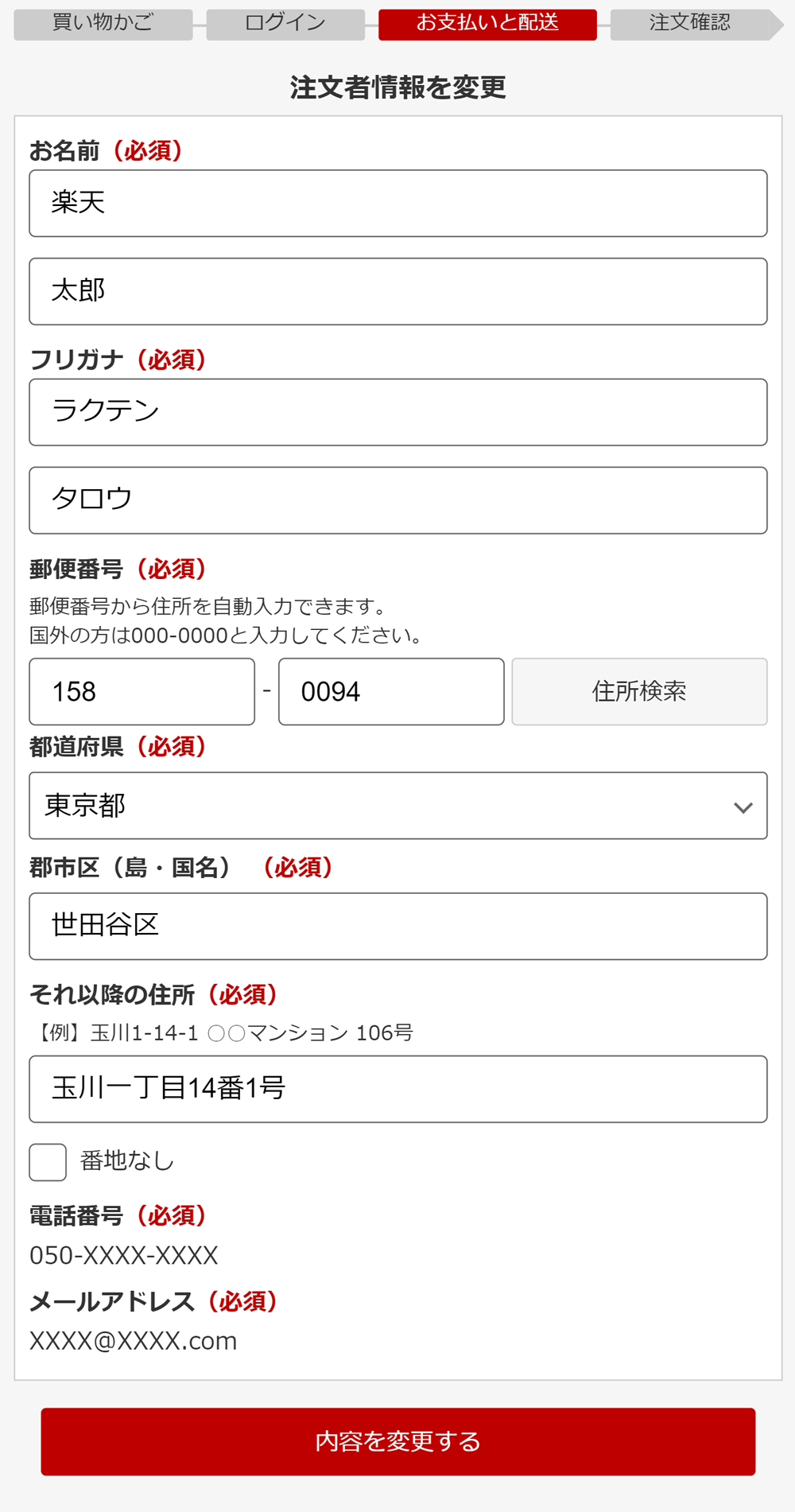
You can change the orderer's information on this screen.
Tap "内容を変更する(Save Changes)" to confirm your changes.
*Changes made here will not affect your Rakuten account information.
EChange to using a coupon
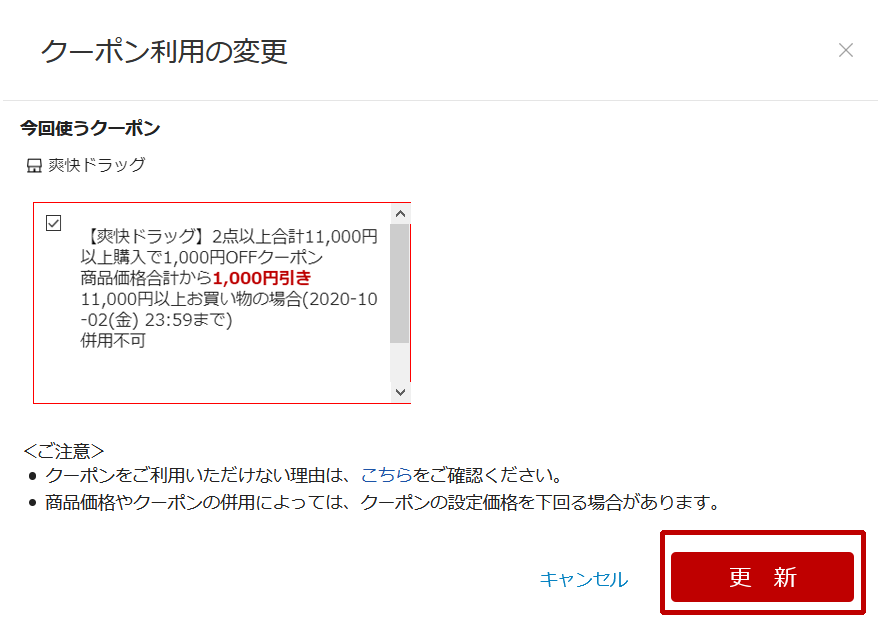
All coupons that can be used with this order will be displayed at once.
Please check the box of the coupon(s) you wish to use and click the "更新(update)" button.
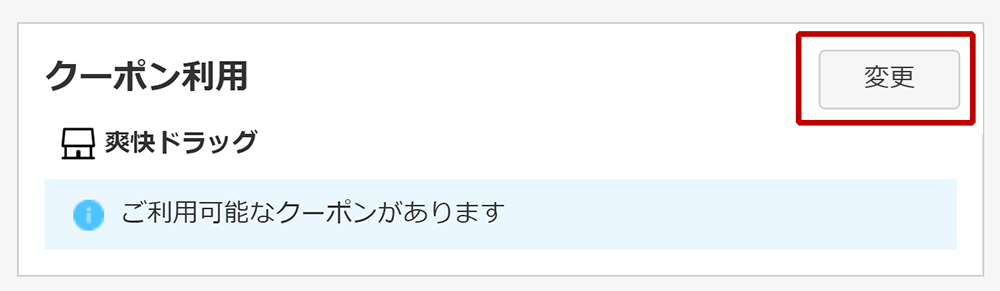
You can change to using a coupon by tapping the "変更(change)" button.
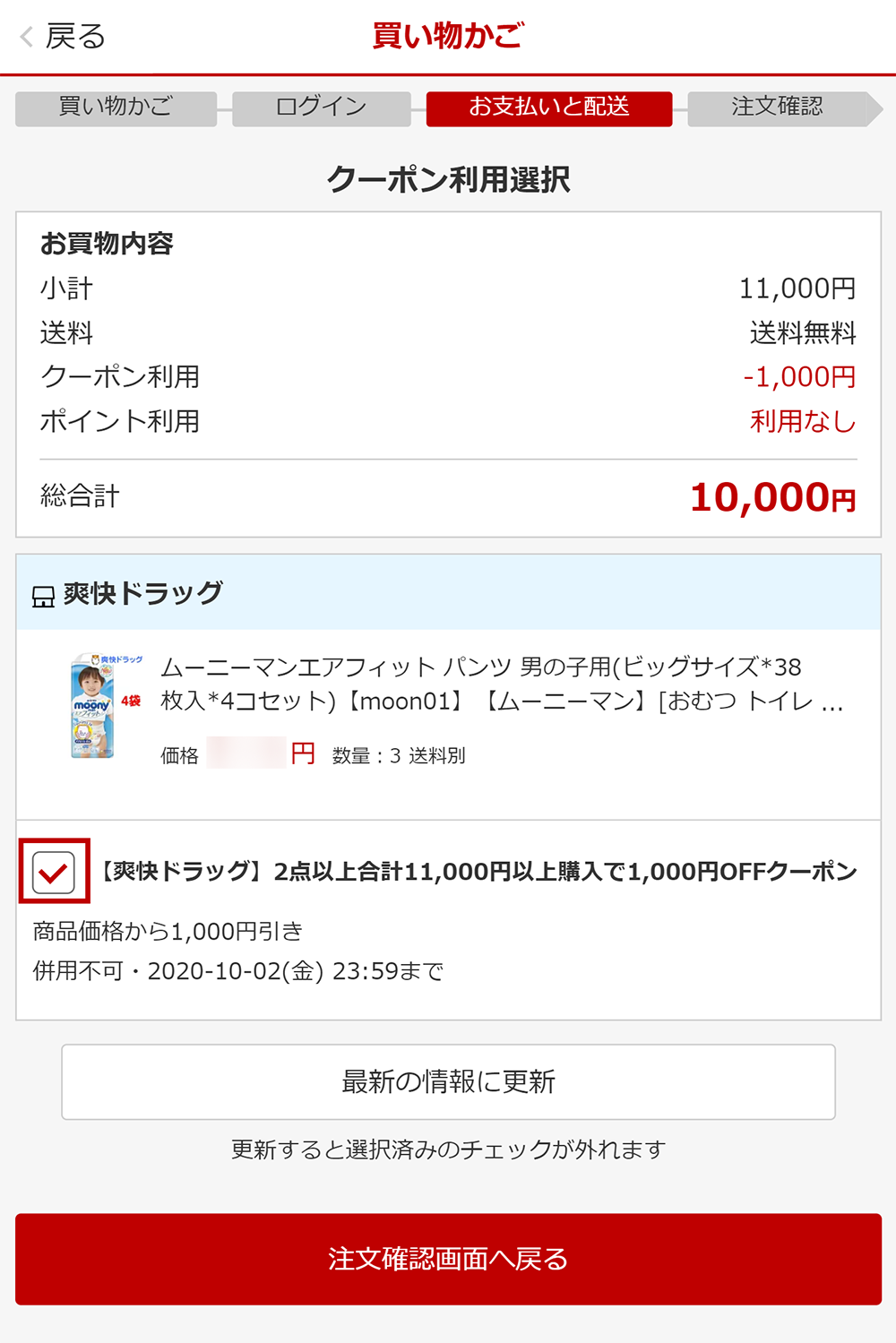
All coupons that can be used with this order will be displayed at once.
Please check the box of the coupon(s) you wish to use and tap the "注文確認画面へ戻る(return to order confirmation screen)" button.
FChange the quantity ordered
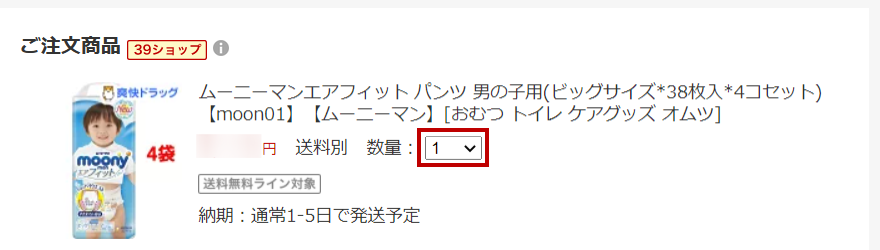
Click and reselect the quantity in order to make changes.
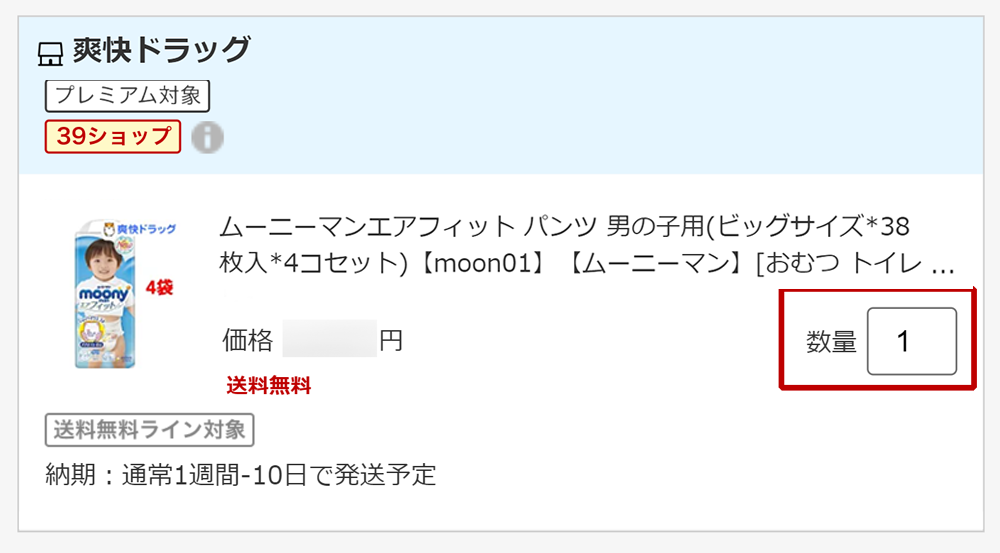
Tap and reselect the quantity in order to make changes.
GChange delivery date
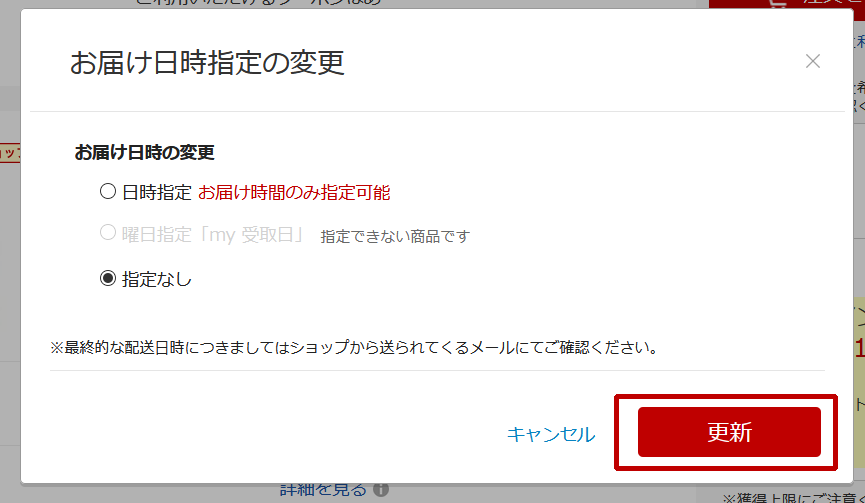
You may choose the date and time of delivery.
However, depending on the operational status of Rakuten Global Express warehouses, the date and time of delivery may be slightly earlier or later than your request.
Please click "更新(update)" after you make the change.
Please confirm the email from the shop regarding the expected delivery date.
* These delivery dates are arrival dates at the Rakuten Global Express warehouse (Japan) and not arrival dates of the international shipping, so please be careful.
* We do not process goods delivered to us on days and during hours when our warehouses are closed, such as Saturdays, Sundays, and public holidays. They will be processed automatically on the next day we are open, so you will not have to arrange for redelivery.
* If cargo collections or deliveries are suspended or delayed, we may not be able to make deliveries on your desired date.
* Please note that it may take some time for your delivered goods to show up on your mypage. See details here.
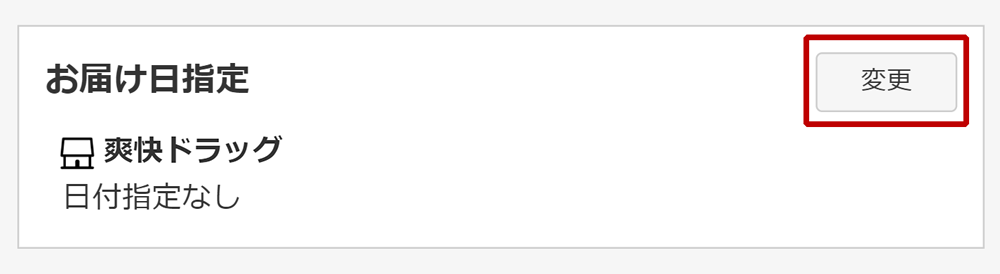
You may choose the date and time of delivery.
However, depending on the operational status of Rakuten Global Express warehouses, the date and time of delivery may be slightly earlier or later than your request.
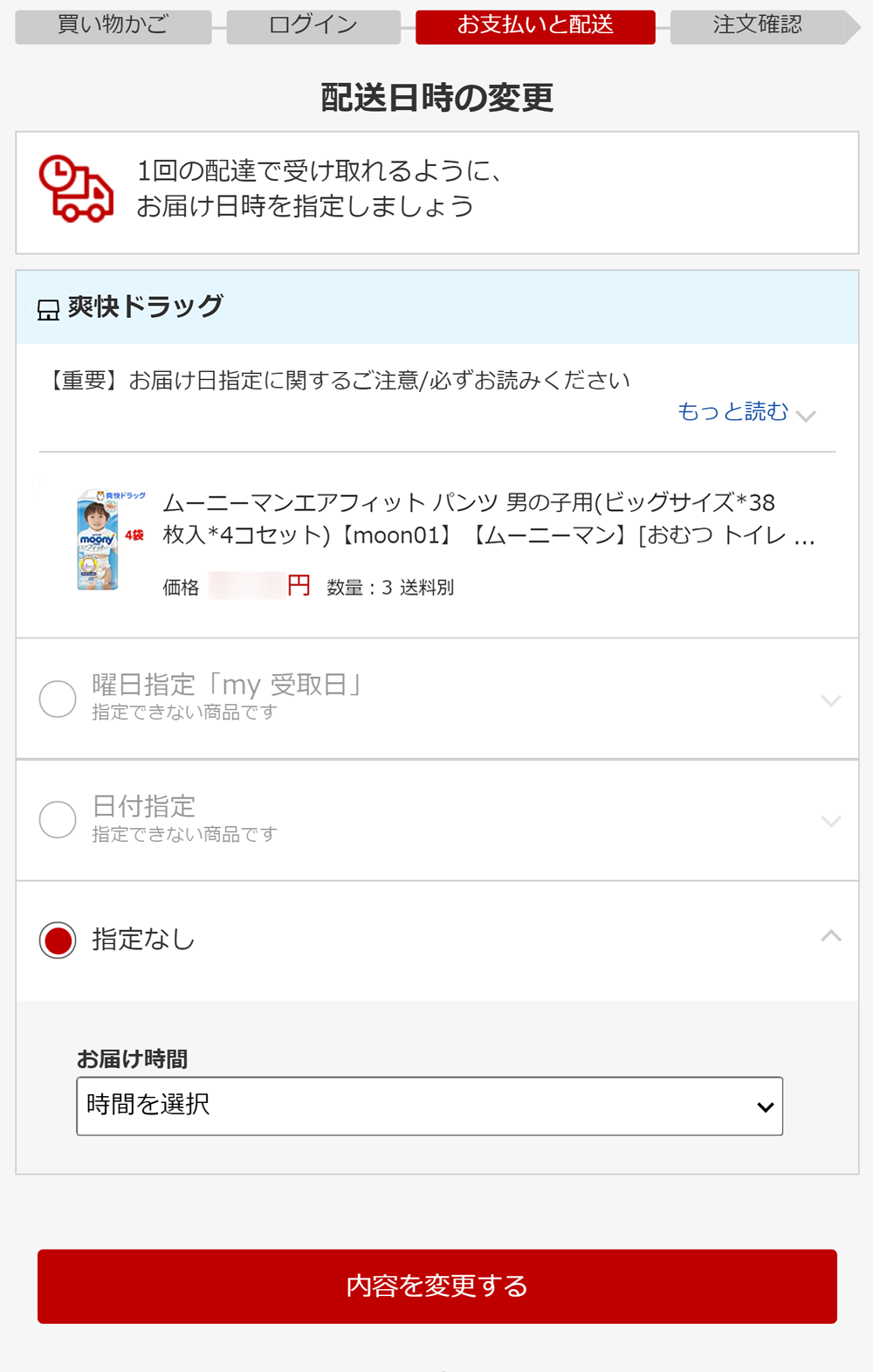
Once the delivery date is updated, tap the "内容を変更する(change details)" button.
Please confirm the email from the shop regarding the expected delivery date.
* These delivery dates are arrival dates at the Rakuten Global Express warehouse (Japan) and not arrival dates of the international shipping, so please be careful.
* We do not process goods delivered to us on days and during hours when our warehouses are closed, such as Saturdays, Sundays, and public holidays. They will be processed automatically on the next day we are open, so you will not have to arrange for redelivery.
* If cargo collections or deliveries are suspended or delayed, we may not be able to make deliveries on your desired date.
* Please note that it may take some time for your delivered goods to show up on your mypage. See details here.
HChange Shipping Method
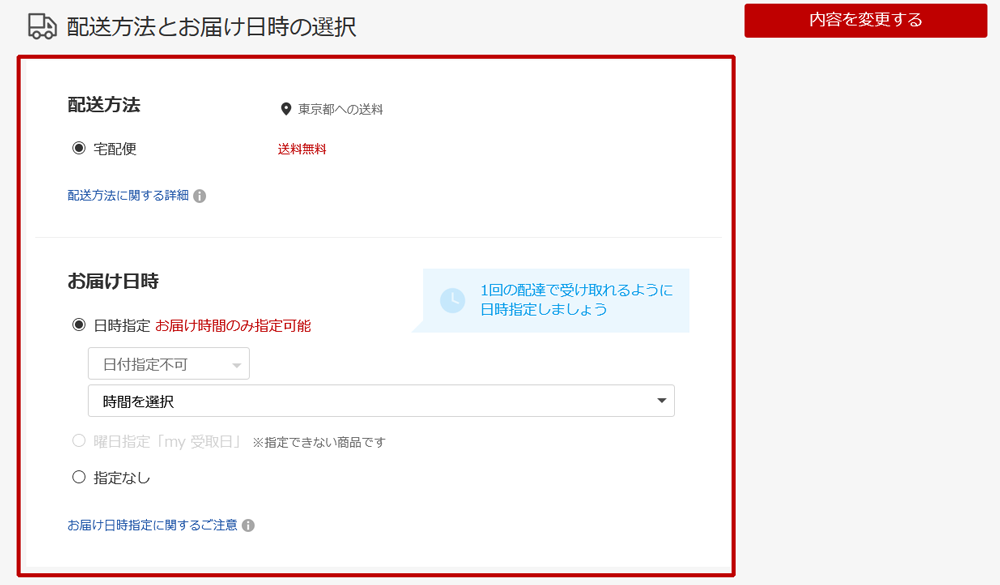
The shipping method can be changed from this screen.
*The shipping methods available will differ according to the store.
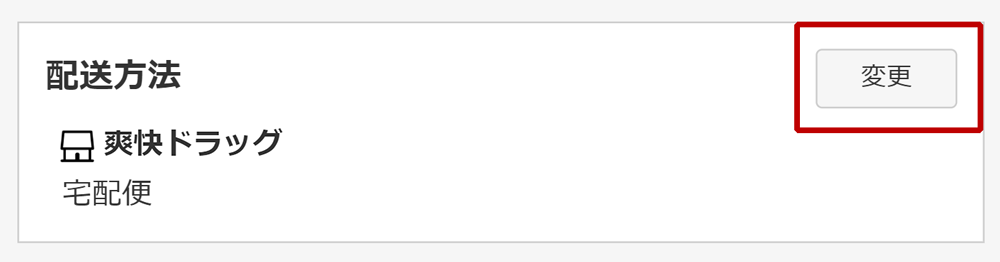
The shipping method can be changed by tapping the "変更(change)" button.
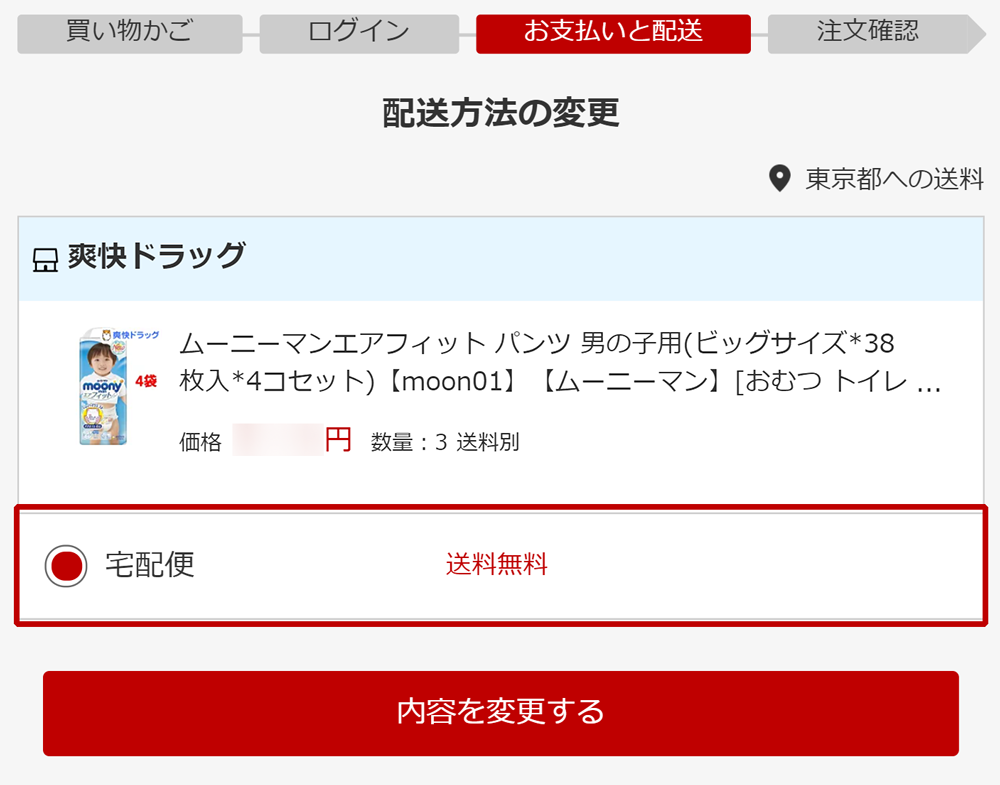
The shipping method can be changed from this screen.
*The shipping methods available will differ according to the store.
 English
English